The Complete Guide to Setting Up Call Tracking for Google Analytics, Google Ads and Google Tag Manager
call tracking, google analytics, google ads, google tag manager, analytics,
Iovox Call Tracking and management solutions provide useful data and analytics to businesses around the world. Many of our customers use their own statistical monitoring tools and request integrating iovox phone calls with their own systems. It is possible to import all the data we provide via the iovox APIs into any information system you may be using, but we also offer a simple, efficient and real-time integration for third party software systems such as Google Analytics.
In this blog you will find step by step guides to setting up Call Tracking for:
- Google Analytics
- Google Ads
- Google Tag Manager
We provide the following data and analytics: volume of answered calls, missed calls volume, call tracking phone number called, caller ID, date and time of the call, call duration, and much more…and all of this data is available in real time, and exportable in a variety of formats (CSV, Excel, PDF, XML).
As a marketer, you probably already use Google Analytics to monitor the performance of your website and the behavior of your web visitors.
However, if phone calls are an essential part of your business, you will want to include call data in your ROI calculation such as:
- Which are the qualified call sources
- What is the customer’s path to the call
- Which keyword generated a call that converted into a quote or sale
All this previously unknown information can be added to your dashboards and reporting through integration with the iovox API.
#1: Google Analytics, Closing The Gap Between Online and Offline Attribution
How does it work? When a visitor browses your website, iovox captures the unique Google ID of your visitor.
As soon as an iovox event is completed, e.g. a call ending, we send the event with all the relevant data to Google Analytics (GA).
The data includes details like the source of the call, the call itself, the duration and more.
Data that is sent to Google Analytics is recorded as an event. You can find your data in the “Behaviour” / “Events” / “Top events” section of GA.
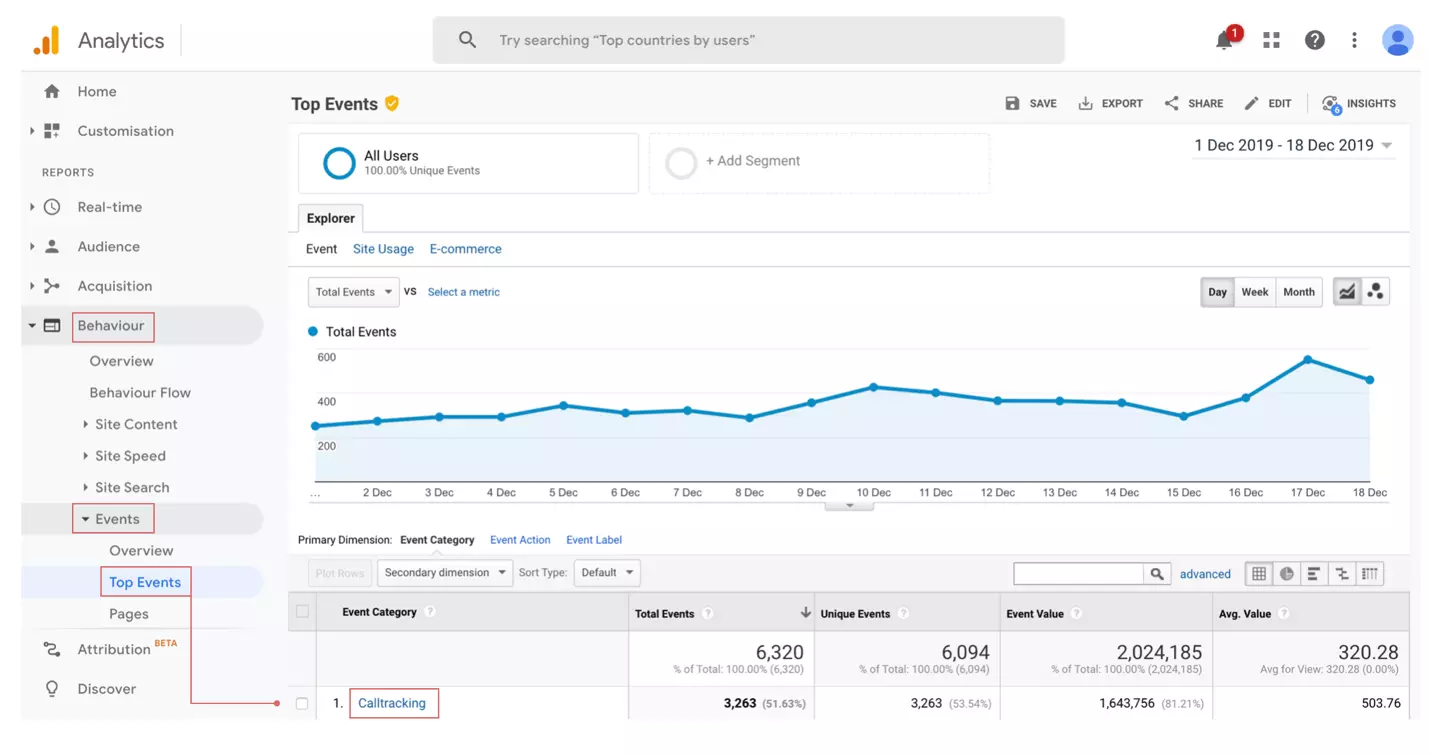
What are the requirements and steps to follow?
- Place the script provided by iovox on your site or on the pages for which you want to track calls
- Send us your Google Analytics identifier (UA)
- Create Goals in Google Analytics
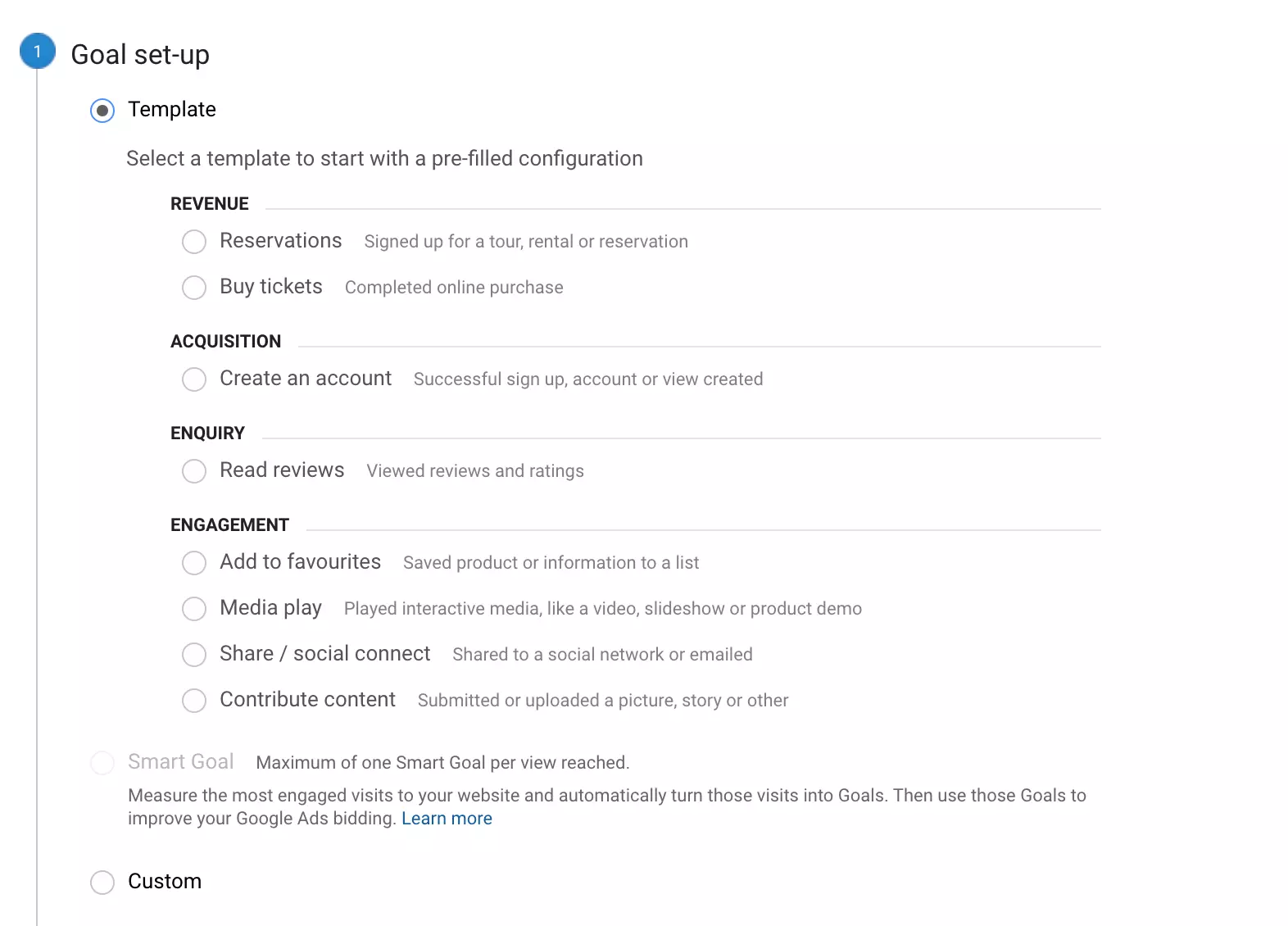
As with other goal conversions on your site, you can define calls as “Goals” in Google Analytics. Once you have created goals, your calls will be recorded as events in Google Analytics.
How to set up Goals:
- Open the Google Analytics admin profile
- Go to the ” Goals ” tab
- Create a “New Goal”
- Name it (e.g. Phone Conversions)
- Select “Event” in the goal type
- Fill in Category – is equal to – Phone
- Save
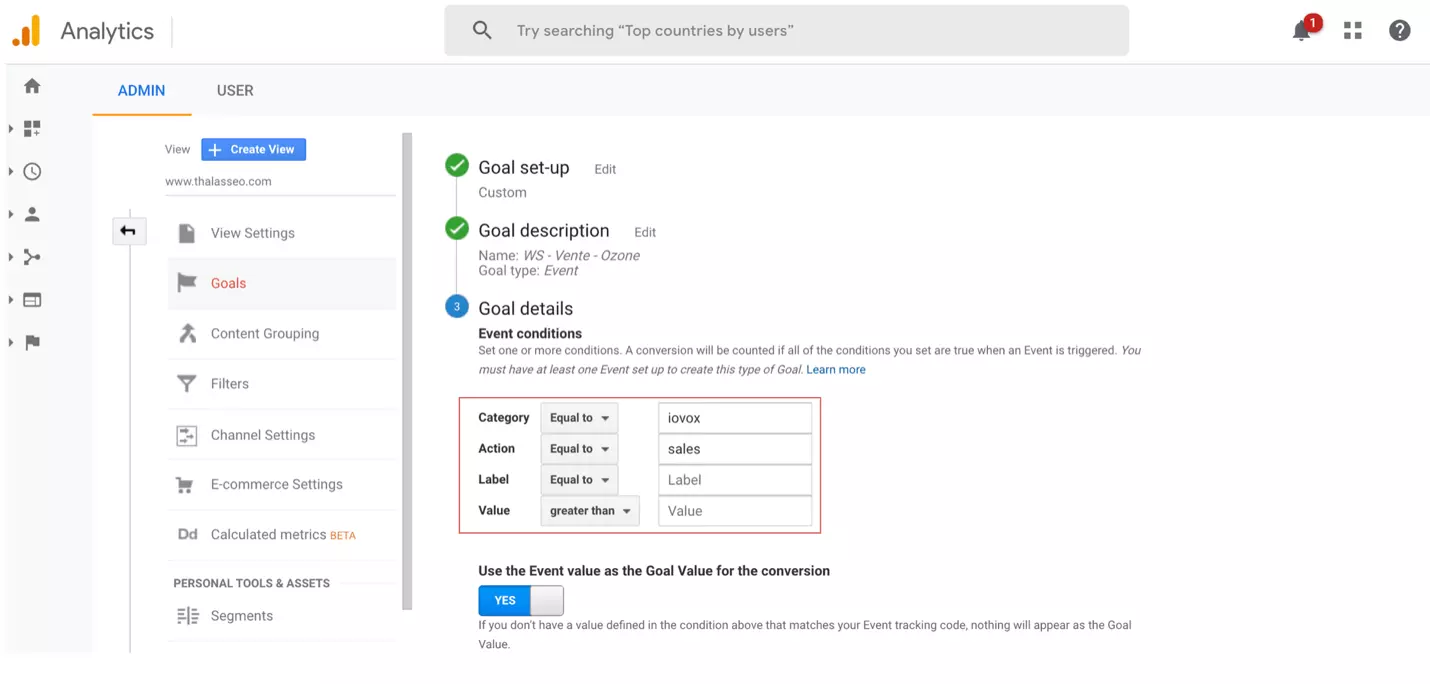
Once you set up ‘phone calls’ as a goal, you will be able to see call data in each analytics report that has a “Goals” tab. This allows you to directly link and compare the Call Tracking data with your other analytics data.
What data do we send?
- Start and end date of the call
- Duration of the call
- Call status (answered, missed)
- Google Click ID
How to view the results of the Goal:
- Go to the “Conversions” section
- Open the “Goals” section and open “Overview”
- Select the “Call Conversions” goal from the drop-down menu
- View your data on the results of the goal
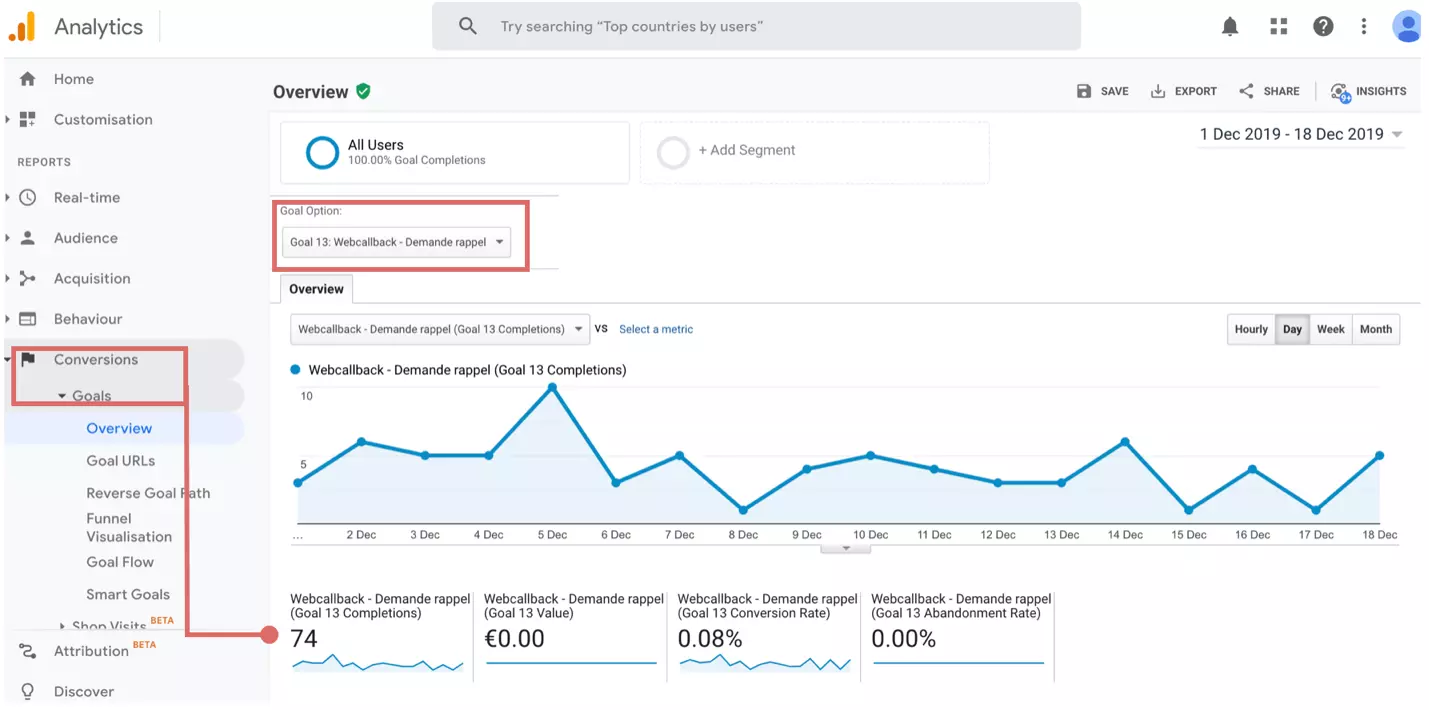
View calls by Source/Medium:When you set-up a traffic source for a tracking number (Dynamic Number Insertion), the “Source/Medium” parameter is added in the event and sent to Google Analytics for each call.
To view calls by Source/Medium:
- Go to the “Acquisition” section of the report
- Then to “All Traffic”
- Click “Source/Medium”
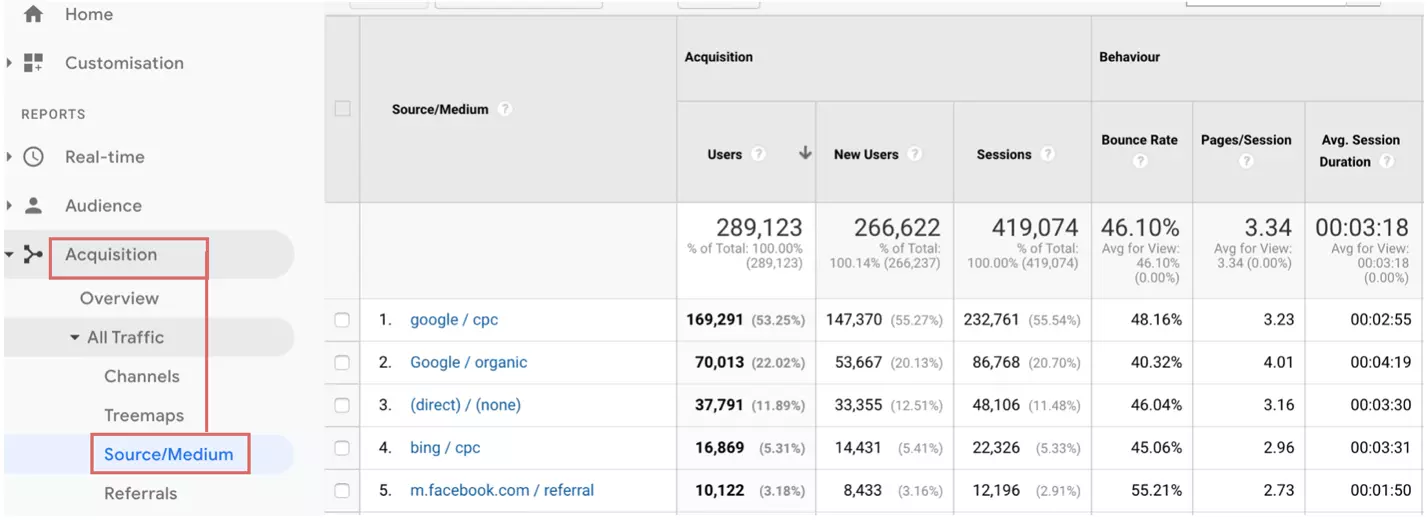
#2: Attach Your Google Ads Account and Measure Your Conversions
What are the requirements and steps to follow?Now that we have set up your Google Analytics ID, next, all you have to do is define one or more goals based on the information that iovox sends you.
This way, you can see the number of calls generated by your campaigns and keywords.
Requirements:
- You must use Dynamic Number Insertion (DNI) per visitor session
- Your Google Ads account and your Google Analytics account must be linked
- Auto-tagging must be enabled in your Google Ads account
At this stage, Google Analytics is an intermediary between iovox and Google Ads.
With Dynamic Insertion per visitor session, iovox captures the Google Click ID (gclid) of each visitor to your site. When a visitor calls you, the gclid containing their call data is sent to Google Analytics, and an event is created to report the goal achieved. Google Ads then recognizes this event as a conversion.
How to set up conversions in Google Ads:
- Sign-in to your Google Ads account
- Go to the “Tools” menu, and then “Conversion”
- Click on “Import from Google Analytics”
- Select the objective you have defined
- Import and continue
You should see your conversions appear in Google Ads after a few hours.
The Google Analytics goal is imported as a conversion in Google Ads. Each time the goal is reached in Google Analytics, a conversion will be added to Google Ads.
This will happen for each call received on the tracking number associated with Google Ads.
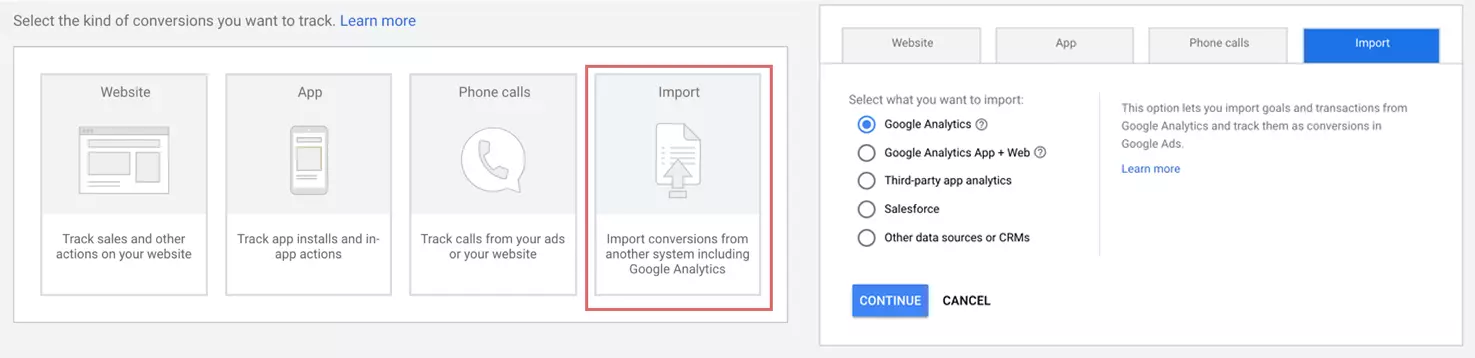
#3: Add the Call Tracking Script to Google Tag Manager
Google Tag Manager is a simple way to manage all the JavaScript tags on your site.
Using Google Tag Manager, you can quickly add the iovox script to set up Dynamic Number Insertion on your website.
Each account has its own JavaScript code for Dynamic Number Insertion.
If you are for example an agency, and you manage several websites, you will have a different code for each one.
What are the requirements and steps to follow?
- Login to Google Tag Manager and go to the relevant domain
- Click on ‘New Tag’
- Name your tag and select ‘Tag configuration’
- Choose Custom HTML
- Copy the javascript tag provided by iovox in the window
- Check the Triggering box, then choose your trigger. We recommend that you configure your script to trigger on all pages of your website by selecting the ‘+’ at the top of the page and then click- Page View > All Page Views.
- Click Save
Once your tag has been added according to these guidelines, click Publish at the top of the page to activate the script on your website.
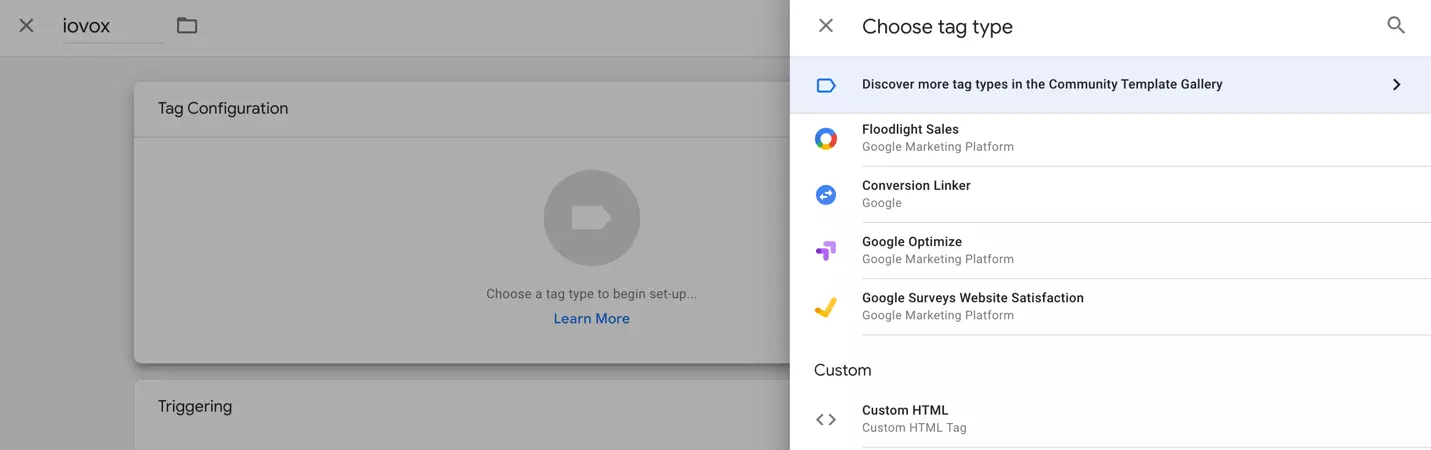
Congratulations! Phone Call Tracking is now activated! You can now track conversions through your Google Analytics account.
Do not hesitate to contact us if you have any further questions, an iovox team member will be happy to answer any questions you may have.
Questions?We’d love to hear from you. Give us a call toll-free from within the US at +1 888 369 9519 or send us an email at hello@iovox.com.
From outside the US please reach us at one of these numbers:
Las Vegas, USA +1 702 425 7505
London, UK +44 (0)20 7099 1070
Sydney, Australia +61 (0)2 8520 3530
Paris, France +33 (0)1 84 88 46 40
About iovoxWe help companies and individuals increase their revenue and improve their productivity with unique call tracking solutions. We are unique to the industry for our ability to track inbound and outbound calls, particularly from mobile phones. We are global, with customers in more than 30 countries and offices in London, Paris, San Francisco, Las Vegas, and Sydney. Follow us on LinkedIn, Twitter, Instagram, and Facebook.